FAQ auf Deutsch HIER

FAQ
Here you will find answers to frequently asked questions about our booking platform. Whether you're a beginner or an expert, this section covers the most important topics.
If you don’t find what you’re looking for, our support team is happy to assist.

01
Registration / Sign Up
To register anew for the S-E-T-T Hub, click HERE.
Please note: Our platform is only accessible to travel agencies and tour operators
02
Log in / Sign in to the platform
When you have received your login credentials, click HERE or go to AGENT → S-E-T-T Hub Login and enter your access details.
For more information, please refer to our PDF manual.

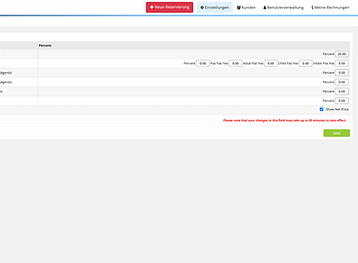
03
Settings - Where do I set my commission?
To set your commission, first log in. Then click on the settings icon (gear) in the top right corner. Next, enter the percentage in the designated fields.
04
Settings - Where do I create additional accesses for colleagues?
To add colleagues to your account, click on the settings icon (gear) in the top right corner. Then select 'Add New User' and enter your colleague's name and email address. Don't forget to assign a role to your colleague.


05
Make a hotel inquiry / booking
This is your Project description. Provide a brief summary to help visitors understand the context and background of your work. Click on "Edit Text" or double click on the text box to start.
06
How does the AI-powered hotel rate analyzer work?
To use the AI-powered hotel rate analyzer, perform a search for your desired destination. Then click on the map icon in the top right corner. You will see three colors: Green indicates a good price for this period, orange indicates a medium price, and red indicates a high price.

.png)
07
Making a booking
To make a booking, first select your preferred hotel. Click on 'View Rooms' and then on 'Book.' Enter the agent reference and a name for each room. Then click on 'Next' and confirm the booking by clicking on 'Make Booking.
08
What is the difference between Option and Confirmed?
The difference between an Option and a Confirmed booking is that a booking on Option is automatically canceled when the cancellation period expires. In contrast, a confirmed booking is immediately booked.
.png)

09
How does the payment work and what payment options are available?
We recommend setting up a booking framework (credit line) for 2 weeks, as this is the simplest method and incurs no fees. We accept the following payment methods:
-
Bank transfer
-
Google Pay, Apple Pay
-
SEPA direct debit
-
Klarna
-
Sofort
Additionally, we accept all major credit cards:
-
Visa
-
Mastercard
-
American Express
-
Discover
-
Diners Club
-
China UnionPay

10
Where do I see the reservations I made?
You can find your reservations in the top right corner next to the gear icon. Click on 'My Reservations.' There, you will see the status of each booking, such as Option, Confirmed, Canceled, Paid, Unpaid, etc.
11
Where do I see my invoices?
Click on the gear icon and then on 'My Invoices' to view your invoices.


12
Where can I see paid or unpaid bookings?
To view your reservations, scroll down to 'Your Bookings' and select 'Paid' and 'Unpaid.' Here you can see which bookings have already had an invoice created.
13
Display of reservations by cancellation deadline.
Bookings with a cancellation deadline expiring today will be displayed under 'Cancellation Deadline T,' and those expiring this week will be shown under 'Cancellation Deadline TW.
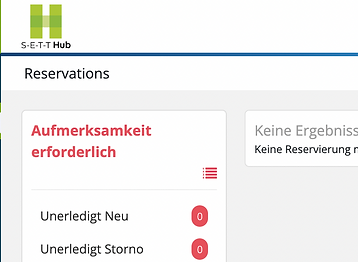

14
How does a refund work?
If a booking is canceled after payment, the amount will be automatically credited to the wallet or refunded upon request.
15
What does the booking status "Pending New" mean?
‘Pending New’ means that an issue has occurred with the reservation. In this case, please contact our team at help@s-e-t-t.com
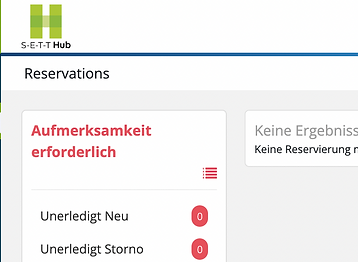

16
What does the booking status "Pending for cancellation" mean?
'Pending for Cancellation’ means that an issue has occurred with the cancellation of your booking. Please contact our team at
help@s-e-t-t.com in this case.
17
To whom does S-E-T-T sell?
S-E-T-T sells exclusively B2B—meaning to travel agencies / tour operators. Therefore, the S-E-T-T Hub is only accessible to the travel industry!


18
How can a hotel register with S-E-T-T for integration into the platform?
To register a hotel with the S-E-T-T Hub for integration, please contact
contracting@s-e-t-t.com
19
Service agreement
To conclude the service agreement contract, please download the PDF document.
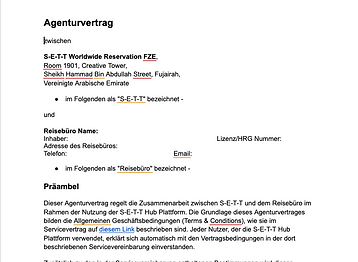



.png)
